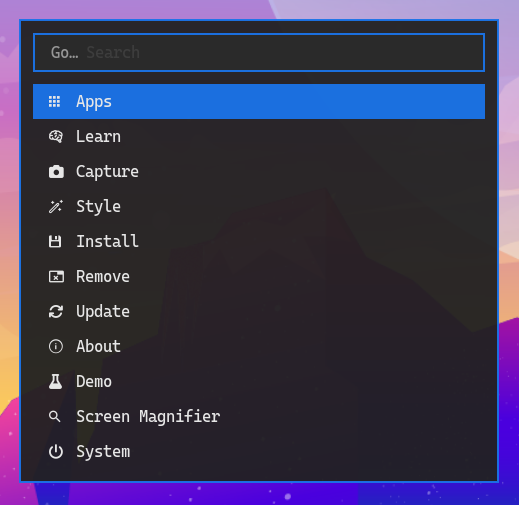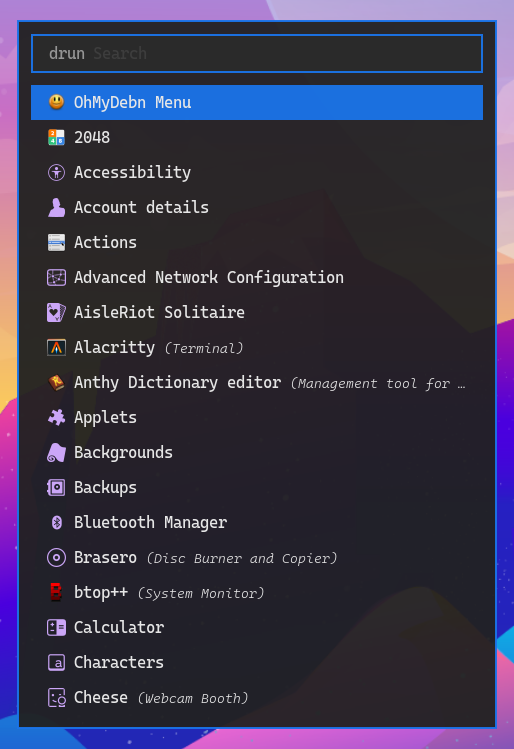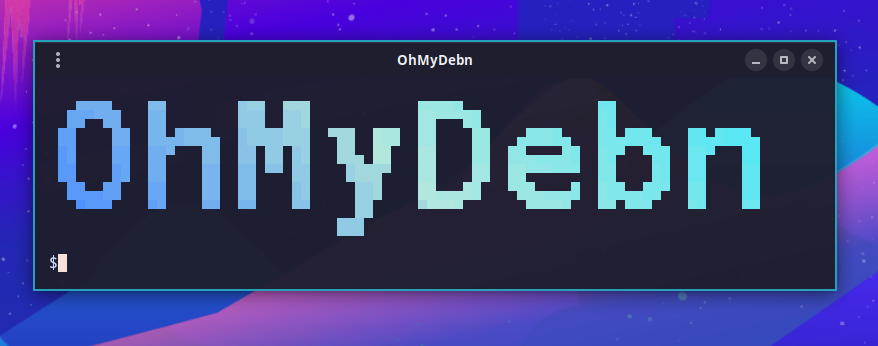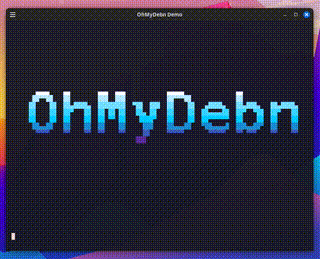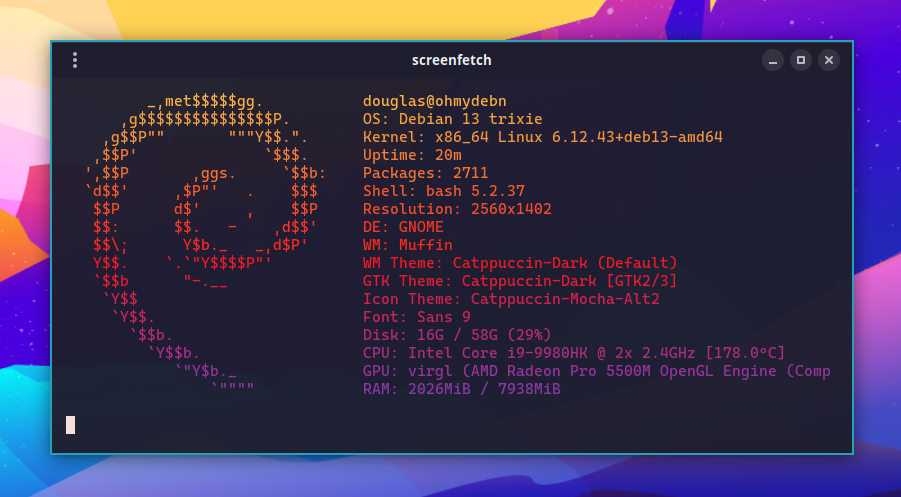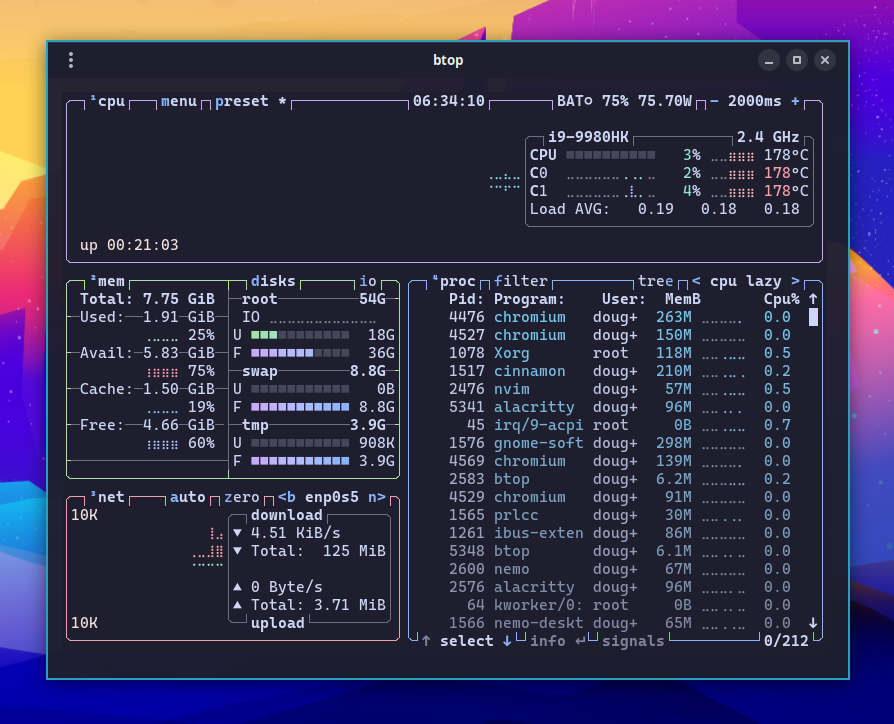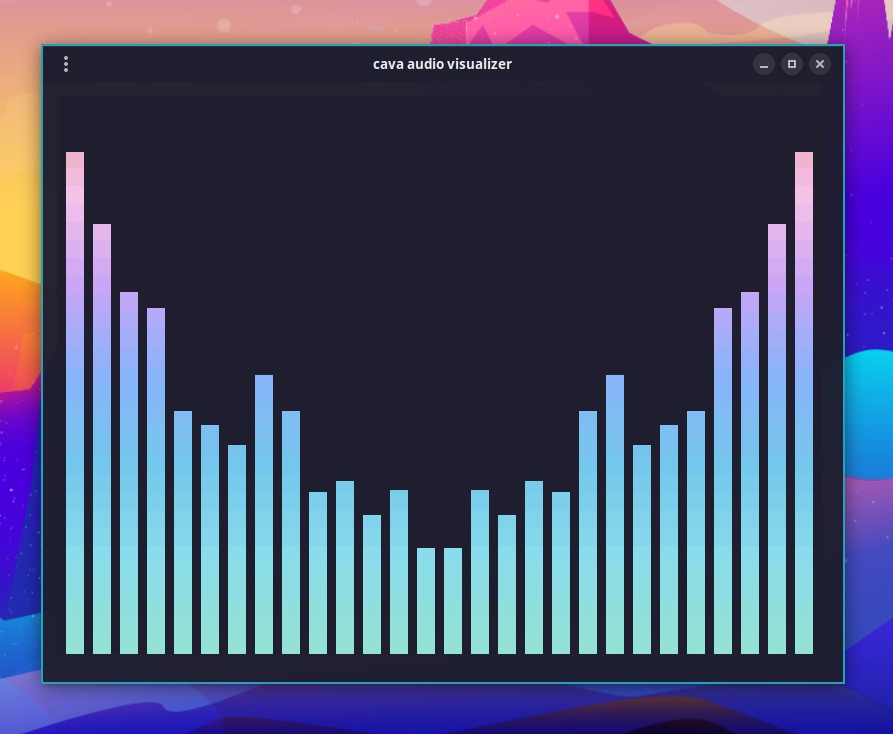Applications
OhMyDebn Menu
The OhMyDebn menu allows you to launch apps, learn about OhMyDebn, and configure and control the system. You can activate this menu by pressing Super + Alt + Space.
Launch applications via Rofi
To run applications, you can select Apps from the OhMyDebn menu or just press Super + Space to bring up the Rofi application launcher directly. You can then use arrow keys to select which application you'd like to run or start typing the first few letters of the application name.
Web browser
To start a web browser, you can open it from the traditional program menu, from the Rofi application launcher, or just press Super + B. This launches Chromium with the uBlock Origin Lite content blocker already installed for you.
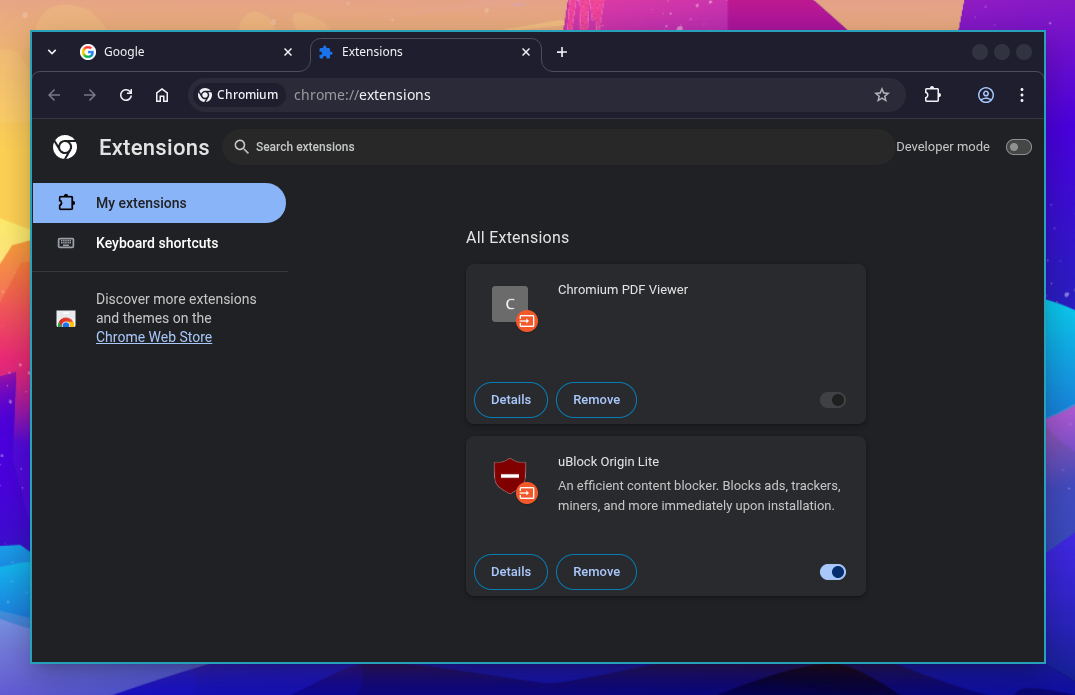 If you prefer Google Chrome or Firefox, you can install them by going to OhMyDebn Menu -> Install -> Browser.
If you prefer Google Chrome or Firefox, you can install them by going to OhMyDebn Menu -> Install -> Browser.
OhMyDebn Logo
To show the OhMyDebn logo in all of its glory, press Ctrl + Shift + O.
OhMyDebn Demo
To show an animated OhMyDebn logo demo, press Ctrl + Alt + D.
System summary via screenfetch
To see a system summary, press Ctrl + Shift + S to launch screenfetch.
System monitoring via btop
To monitor your system performance, press Super + T to launch btop.
Audio visualizer via Cava
To visualize your system audio, open a terminal and run cava.